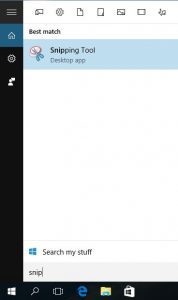With certain versions of Microsoft Windows there is a free tool called Snipping Tool. This tool can capture screenshots.
Where to find Snipping Tool in Windows:
Snipping tool is only included with Windows 10, Windows 8, Windows 7 and Windows Vista. If you can not find it, you can alternatively download the free tool Capture Screenshot lite which looks the same and works pretty much the same. The download link is https://www.gutmannsoft.com/en/screenshot/capture-screenshot-lite.php. (Make sure you click the download link at the bottom of the page to get the free version.)
To start the standard Snipping Tool in Windows 10
|
Starting the Snipping tool in Windows 8it is pretty much the same. (Note that you need one “p” more)
|
Video instructions: How to capture a Screenshot in Windows 10 using the Snipping Tool
1. Click on “Search” / “Magnifier Glass”,
2. Enter “Snip”
3. Click on the Snipping Tool icon.
4. Click “New”
5. Choose the area to capture
6. Save the screenshot to your computer
Video instructions: How to find and start the Snipping Tool in Windows 8
To start Snipping Tool in Windows 8:
- With a mouse: Open the charm bar by putting the mouse cursor to the top-right corner of the screen.
- With a touchscreen: Swipe from the right side to the left.
- Select “Search”.
- Make sure you have “Apps” selected.
- Type in “Snipp”.
- Start the Snipping Tool by clicking the icon.
- Windows will switch to the desktop mode.
See how to start Snipping Tool in Windows 8 in this video:
Frequently asked questions (FAQ)
How can I print a ScreenShot?
You can not print with the Microsoft Windows Snipping Tool. You can either open the snip first in MS Paint or you can use the tool https://www.gutmannsoft.com/en/screenshot/capture-screenshot-lite.php
How can I start the tool automatically?
There is no default option. You can add it to the Autostart group in Windows 7 and lower. For Windows 8, you need to go to Task manager and add a new Task in Startup. Capture Screenshot lite has a tickbox for that under options.
Can I use the Print-screen button with the screen capture tool?
Yes. But you need to click new-snip first, then ESC on your keyboard then Print Screen.
How can I make a screenshot from a menu?
Use the ESC trick from above and then Print Screen key.