09 Aug 2012
How To Turn Off Or Turn On Background Running Windows 8 Metro Apps
If you install lots of Windows 8 metro apps then you are kinda public like me. Whenever I get time I just I visit Windows App stores to check new Apps. But some of the Apps are special type mean these type apps are always running in the background when you on Windows 8. You can’t disable this background running windows 8 apps from start-up using task manager. So what are these type apps ? There are lots of Windows 8 Apps that run in the background without opening it, even you close it then it remain running in background like TweeTro. Weather etc.
Though you can configure them these Apps whether it will run in the background or not at the time of installation. Basically if you have a not good enough internet connection then its bad to run too many apps which are running in the background. Sometime its also consume much CPU usage. So if you are thinking to turn off or disable these background running Windows 8 Metro apps then here is the method just follow.
How To enable or disable Background Running Windows 8 Metro Apps?
Step 1: Go To start screen in Your Windows 8 PC or tab
Step 2: Now right click on the apps that you want to turn off running in the background
Step 3: You will see “Turn live tile off” option at the bottom of your screen , just click on it.
Though you can configure them these Apps whether it will run in the background or not at the time of installation. Basically if you have a not good enough internet connection then its bad to run too many apps which are running in the background. Sometime its also consume much CPU usage. So if you are thinking to turn off or disable these background running Windows 8 Metro apps then here is the method just follow.
How To enable or disable Background Running Windows 8 Metro Apps?
Step 1: Go To start screen in Your Windows 8 PC or tab
Step 2: Now right click on the apps that you want to turn off running in the background
Step 3: You will see “Turn live tile off” option at the bottom of your screen , just click on it.
If you think to enable it or turn on then just do the same up to step 2 and chose “turn live tile on”.
(Visited 549 times, 1 visits today)

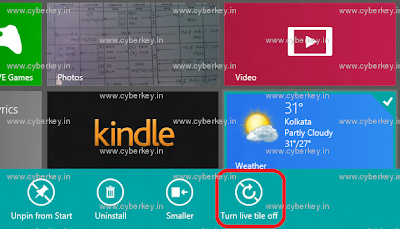
Sorry there is no turn live title off option in my computer
can you send me the screenshot of your computer