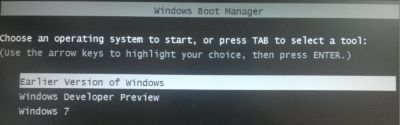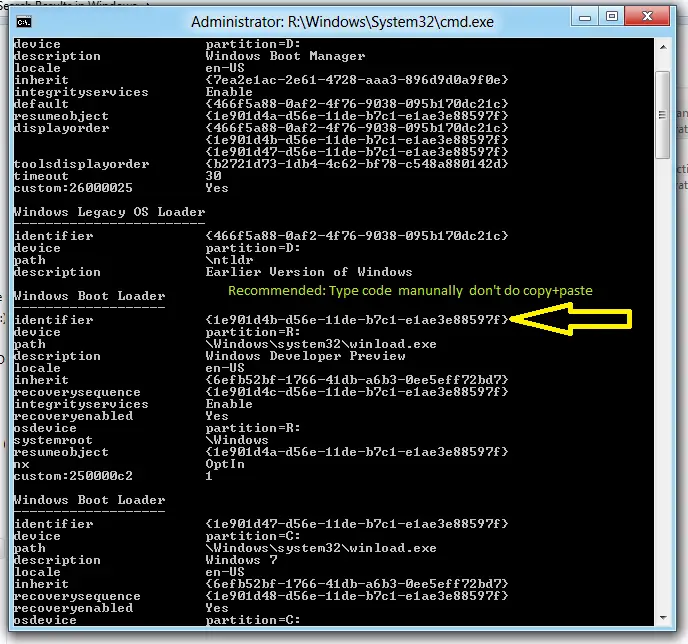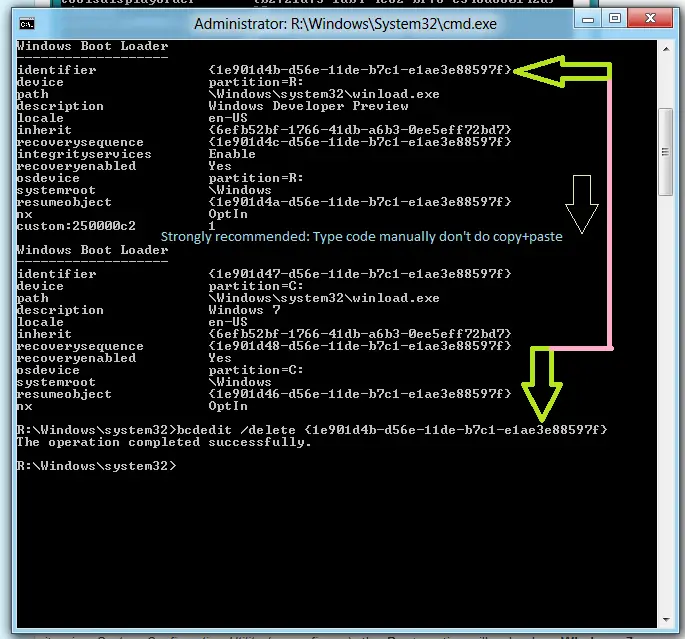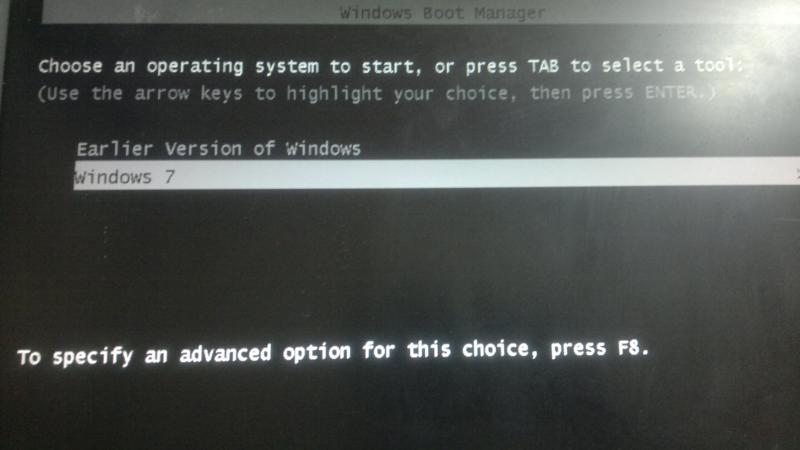Uninstall or Remove Windows 8 from Dual Boot System having Win 7 & Win XP

All we know that recently Microsoft announced their upcoming version of Windows ‘Windows 8'.It's a totally redesigned OS from Microsoft, having lots of improvements w.r.t performance as well as UI. Metro UI making it more attractive.We already discussed key features of Windows 8 in our earlier post. Many people are using Windows 8 developer preview or consumer preview. Both are development release from Microsoft for checking further compatibility.
 Our recent Windows 8 post helped many people to dual-boot their systems with win 7 & win XP.We know that it's not a stable release from Microsoft, that's why many users facing incompatibility issues. So they prefer to uninstall Window 8 from their dual-boot.We also got lots of comments regarding ‘Win 8 CP removing process'. After doing some sort of research finally we found out the Safe-Remove process of windows 8, which will keep all your previous os. Before I discuss entire process, you must consider following points without fail.
Our recent Windows 8 post helped many people to dual-boot their systems with win 7 & win XP.We know that it's not a stable release from Microsoft, that's why many users facing incompatibility issues. So they prefer to uninstall Window 8 from their dual-boot.We also got lots of comments regarding ‘Win 8 CP removing process'. After doing some sort of research finally we found out the Safe-Remove process of windows 8, which will keep all your previous os. Before I discuss entire process, you must consider following points without fail.
- You can uninstall Windows 8 CP/DP only if you have dual boot enable. i.e you must have Win 7 bootloader as default.Your Windows 8 is must installed on a separate partition.If you upgraded your win 7 to win 8 directly then downgrade to Win 7 is not possible. Don't proceed if u have windows 8 default boot loader otherwise, you will lose all your OS & of course your data 🙁
- To configure Win 8 dual boot with win7 boot loader kindly refer trailing section of our earlier post "Windows 8 Dual boot", it's highly recommended to do this !!! by following proper steps your boot loader look like this
After full filling, all above points, restart your system & Boot it into Windows 8 environment by login with administrator privileged. Now execute following steps:
#Removing Windows 8 from Boot Loader:
1. Navigate to Drive:WindowsSystem32 and open cmd.exe file in administrator privileges(Simply Right-click on cmd.ex & say "Run as administrator")
2. You will see command prompt, in that execute this command
bcdedit /enum /v
3. After executing this command you will get the set of os which is present in the current boot loader.Refer the following image.
4. Identify the Windows 8 bootloader by looking at description field and take a note of identifier string in win 8 section (Arrow in above image), Don't copy it otherwise some malfunctioning will happen, type it manually !!!
5. Now execute this command
bcdedit /delete
Example:bcdedit /delete {1p905x4s-d13q-11te-r7c2-e1qw3t86557f}
6.After successful execution of above command, you will remove Win 8 from boot menu, now your bootloader look like this 🙂
# Removing partition
1. In above process we just broke the link of win8 & boot loader, now we have to remove the partition.To do this reboot your PC & boot it into win 7/win XP
2. Now you will see Win 8 drive, simply format it by Right-clicking-> format
3. This will remove all folders and files associated with win 8 and now you can utilize that drive for storage purpose
4. Enjoy your old version of windows till Windows 8 will have stable release 🙂
I personally successfully uninstall win 8 from my system. If you have any queries kindly share with us, we will try to solve them.